Are you tired of your laptop battery running out of juice too quickly? Don’t fret! In this comprehensive guide, we will explore practical tips and tricks to extend the life of your laptop battery. Whether you’re a student, professional, or casual user, these simple strategies will help you optimize your laptop’s battery performance and keep it running for longer periods. Let’s dive in and discover how to make the most out of your laptop battery!
1. Understand Your Laptop Battery
To effectively extend the life of your laptop battery, it’s crucial to understand how it works. Laptop batteries are typically lithium-ion (Li-ion) or lithium-polymer (Li-Po) based. These batteries have a limited number of charge cycles, which refers to the number of times they can be charged and discharged before their capacity starts to decline. Knowing this, let’s move on to some practical tips!
2. Optimize Your Power Settings
One of the simplest ways to prolong your laptop battery life is to optimize the power settings. Adjusting these settings can significantly reduce power consumption and increase the time your battery lasts. Here’s how you can do it:
a) Adjust Screen Brightness
Lowering the screen brightness can help conserve battery power. Dimming the display to an appropriate level not only enhances battery life but also reduces eye strain. Consider reducing the brightness to a level that is comfortable for you.
b) Use Power Saver Mode
Enabling the Power Saver mode on your laptop will automatically adjust various settings to optimize battery usage. This mode reduces screen brightness, minimizes background processes, and adjusts the system’s performance to consume less power. Activate Power Saver mode when you’re running low on battery or want to extend its life.
3. Manage Background Apps and Processes
Many applications and processes run in the background and consume valuable battery power. By managing these background activities, you can minimize power drain and extend your laptop battery life. Take these steps to regain control:
a) Close Unnecessary Applications
Close any unnecessary applications that are running in the background. Having multiple programs open simultaneously puts additional strain on your laptop’s resources and drains the battery faster. Quit applications that you’re not actively using to save power.
b) Disable Startup Programs
Some applications automatically launch at startup, contributing to power consumption even when you don’t need them. Disable unnecessary startup programs to minimize background processes and optimize battery performance. You can do this through the Task Manager or the System Configuration utility on Windows.
4. Utilize Battery-Saving Features
Modern laptops come equipped with battery-saving features designed to maximize battery life. Make the most of these built-in tools and settings to ensure optimal power management. Let’s explore some of the key features:
a) Hibernate or Sleep Mode
Utilize the hibernate or sleep mode when you’re not actively using your laptop. These modes save power by putting your system into a low-power state. When your laptop is in hibernation or sleep mode, it consumes minimal battery power and can quickly resume from where you left off.
b) Battery Optimization Software
Consider using battery optimization software, such as PowerTOP for Linux or BatteryCare for Windows. These tools provide detailed insights into your battery usage and offer optimization recommendations. They can help you identify power-hungry applications and adjust settings accordingly.
5. Adjust Wi-Fi and Bluetooth Settings
Wireless connectivity features like Wi-Fi and Bluetooth can drain your laptop battery faster than you might think. Optimizing these settings can contribute significantly to extending battery life. Let’s see how:
a) Turn Off Wi-Fi When Not Needed
If you’re not actively using the internet, turning off Wi-Fi can save a substantial amount of battery power. Disable Wi-Fi when you’re not using it, especially if you’re working offline or don’t require internet connectivity.
b) Disable Bluetooth
Similar to Wi-Fi, Bluetooth also consumes power when it’s enabled. If you’re not using any Bluetooth devices, turn off Bluetooth to conserve battery life. You can always enable it again when you need to connect to a Bluetooth device.
6. Reduce Keyboard and Mouse Backlighting
While keyboard and mouse backlighting may add a stylish touch to your laptop, it can also drain your battery faster. If you’re looking to extend your laptop’s battery life, consider reducing or disabling the backlighting feature. This simple adjustment can make a noticeable difference in power consumption.
7. Keep Your Laptop Cool
Heat is one of the biggest enemies of battery life. Excessive heat can degrade your laptop battery over time and shorten its lifespan. To prevent overheating and optimize battery performance, follow these guidelines:
a) Use a Laptop Cooling Pad
Invest in a laptop cooling pad to improve airflow around your laptop and dissipate heat effectively. These pads are designed to keep your laptop cool during extended use and can help prevent battery overheating.
b) Avoid Blocking Vents
Ensure that the vents on your laptop are not blocked. Keep them clear of any obstructions, such as papers or fabrics, which can restrict airflow and lead to overheating. Place your laptop on a flat surface to allow proper ventilation.
8. Regularly Update Your Operating System and Drivers
Keeping your operating system and drivers up to date is essential for optimal laptop performance and battery life. Software updates often include bug fixes and power-saving optimizations that can significantly improve battery efficiency. Make it a habit to regularly check for updates and install them promptly.
9. Use a Lightweight Browser
Web browsing can be a battery-intensive task, especially if you’re using a resource-hungry browser. Consider using lightweight browsers like Mozilla Firefox or Google Chrome with power-saving extensions. These browsers are designed to consume less memory and CPU resources, resulting in improved battery life.
10. Avoid Extreme Temperatures
Extreme temperatures, both hot and cold, can adversely affect your laptop battery’s performance and lifespan. Avoid exposing your laptop to direct sunlight, hot cars, or freezing temperatures for prolonged periods. Extreme heat or cold can cause irreparable damage to the battery cells.
11. Enable Battery Health Management
If you’re using a MacBook, take advantage of the Battery Health Management feature available in macOS. This feature helps optimize battery charging to reduce chemical aging and maximize battery lifespan. Enable Battery Health Management in your MacBook’s System Preferences to enjoy prolonged battery life.
12. Diminish Visual Effects
Fancy visual effects and animations may look appealing, but they consume additional system resources and drain your battery faster. Adjusting your laptop’s visual settings to minimize or disable unnecessary effects can lead to power savings. Choose a simpler and more battery-friendly visual style for your operating system.
13. Use Battery Monitoring Tools
Monitoring your laptop battery’s health and performance can provide valuable insights and help you make informed decisions. Consider using battery monitoring tools that display real-time battery information, such as current capacity, wear level, and estimated runtime. These tools can help you assess the condition of your battery and adjust your usage accordingly.
FAQ
To extend the life of your laptop battery, optimize your power settings, manage background apps, utilize battery-saving features, adjust wireless settings, reduce keyboard and mouse backlighting, keep your laptop cool, and regularly update your operating system and drivers.
While it’s convenient to keep your laptop plugged in all the time, it’s not ideal for the longevity of the battery. It’s recommended to use the battery regularly and let it discharge and recharge to maintain its health. If you keep your laptop plugged in constantly, the battery can suffer from “overcharging,” which can impact its overall lifespan.
Battery-saving modes, such as Power Saver mode, may slightly reduce the performance of your laptop to conserve power. However, the impact on performance is generally minimal and often unnoticeable for regular tasks like browsing the web, working on documents, or watching videos. If you need maximum performance for resource-intensive tasks like gaming or video editing, you can switch to the Balanced or High-Performance mode.
Calibrating the laptop battery is not necessary for most modern laptops with lithium-ion or lithium-polymer batteries. These batteries have built-in circuitry that accurately measures their charge level. However, if you notice that your laptop battery’s estimated runtime is significantly inaccurate or the battery percentage jumps erratically, you can perform a calibration procedure recommended by the manufacturer.
In many laptops, the battery is replaceable by the user. However, it’s important to check the manufacturer’s guidelines and instructions for your specific laptop model. Some laptops may have built-in batteries that require professional assistance for replacement. If you’re unsure, it’s best to consult the manufacturer’s support or take your laptop to an authorized service center.
The lifespan of a laptop battery can vary depending on usage patterns and overall battery health. On average, laptop batteries can last between 2 to 4 years before they start to show signs of degradation. If you notice a significant decrease in battery performance, such as reduced capacity or shorter runtime, it may be time to consider replacing the battery.
Yes, there are third-party battery optimization tools available that claim to enhance battery life. However, it’s important to exercise caution when using such tools, as some may have a negligible impact on battery performance or even introduce potentially harmful software. It’s generally recommended to rely on built-in power-saving features and reputable battery monitoring tools.
Conclusion
By implementing these tips and tricks, you can extend the life of your laptop battery and enjoy longer usage time between charges. Remember to optimize power settings, manage background apps, utilize battery-saving features, adjust wireless settings, keep your laptop cool, and stay updated with the latest software. Additionally, practicing good charging habits and avoiding extreme temperatures will contribute to the overall health and longevity of your laptop battery. So go ahead, apply these strategies, and make the most out of your laptop’s battery life! shop laptop batteries here